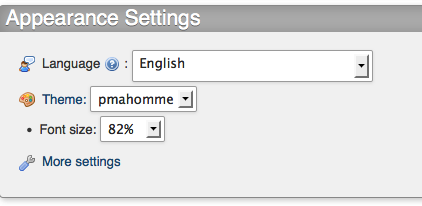phpMyAdmin on MAMP
Customising MAMP's phpMyAdmin
phpMyAdmin is the difinitive PHP developer's MySQL manager. Most plug-and-play web development stacks, such as WAMP, XAMPP and MAMP include it. But it's not always up-to-date, and the default "original" theme is not to my liking. So I did a bit of research, and quickly found out how easy it is to update and customize phpMyAdmin, at least in a MAMP installation.
Upgrading
To upgrade to the latest version, you first need to save your phpMyAdmin config.inc.php file. This is found in /Applications/MAMP/bin/phpMyAdmin/config.inc.php.
Next, after you've save the config file (you did save it somewhere safe, didn't you?) download the latest version from here. Extract it.
Replace the config.inc.php file.
That's all. You now have the latest version of phpMyAdmin, and that annoying little banner at the bottom of the page will go away.
Themes
The first way to customize your phpMyAdmin is to change the theme. The latest download, 4.1.4 as of this writing, comes with two, the rather ugly (in my opinion, anyway) "original" themes and a "pmahomme" theme. You can find other themes here, or you could even make your own.
To change the theme, edit the config.inc.php file (/Assets/MAMP/bin/phpMyAdmin/config.inc.php) and scroll down to around line 494, at least in my copy.
</p>
<pre>// theme manager<br>$cfg['ThemePath'] = './themes'; // using themes manager please set<br> // up here the path to 'themes'<br> // else leave empty<br>$cfg['ThemeManager'] = TRUE; // if you want to use selectable<br> // themes and if ThemesPath not empty<br> // set it to true, else set it to false<br> // (default is false);<br>$cfg['ThemeDefault'] = 'original'; // set up default theme, <br> //if ThemePath not empty<br> // you can set up here an valid <br> //path to themes or 'original' for<br> // the original pma-themeYou can specify your default theme here if you like, but as long as the 'ThemeManager' is set to TRUE, you'll be able to choose your theme from the phpMyAdmin interface.